CARRY YOUR MEDICAL
INFORMATION ALWAYS WITH YOU
1) Once your identifier's QR code is scanned, a screen will be displayed showing the Code and Password fields. Enter those codes (included in the identifier and the blister pack) and press "Send".
2) Once this initial code is entered, the system will run a check to see if it has already been registered or used by another user. Then the Welcome screen will be displayed, showing the options "I want to register and create a new form" and "I am already a Tree Life User".
If it is a new account, complete the data, agree to the legal terms, and you will be sent an e-mail to confirm and activate that device.
If you choose "I am already a Tree Life User", you will only have to enter the e-mail address that you registered before, and then a screen will be displayed with the option to create a new data form for an existing user.
3) Once this procedure is completed, the user can log in using his or her e-mail address and password to be able to edit and enter data into the form.
If you have a smartphone, all you need to do is access your Android, iOS, Windows Phone or Blackberry app store, and download and install any free QR code reader.
No, it is to be used by only one person at a time.
It is not limited to any number of uses.
Yes, to scan the QR code and then send it to our servers and see the information you saved.
Yes, of course, as many times as you wish. The idea is that you keep your information updated at all times.
No. The Tree Life identifier is simply a tool for the person helping you in case you are in such situations.
No, there is no monthly fee or payment. The Tree Life identifier requires one single payment when buying it. There may be charges applied by your telecommunications company according to your plan.
The Tree Life identifier has 3 display modes: Hidden (no data will be shown when the QR code is scanned), Private (all the fields that you can fill in are displayed, together with the options to choose to hide them or not in some of them), and Public (all the authorized or chosen fields are displayed to be seen when the QR code is scanned). In order to have access to private data, to load, modify, see, or delete them, the access key is required.
No, but bear in mind that the more data you enter, the better information the paramedic or physician assisting you will have in each occasion. More information means better decision-making. In certain circumstances, when the clock is ticking, it may make a big difference in the result. So you should imagine SOMETHING IS ACTUALLY HAPPENING TO YOU NOW: What information do you think would be necessary and essential in order that, based on your condition or health status, you can be treated well, quickly, and promptly? That is the information that YOU CANNOT FAIL TO INCLUDE.
Any person who thinks information is vital in case of emergency. In particular, minor children, people doing extreme sports, people outside their natural habitat, students, people with special needs and their affinity groups, motorcyclists and cyclists, construction and industrial workers, taxi, truck, public transport drivers, etc. Such information in the right time and the right place leaves little or nothing to chance. It is really a vital tool to be carried by any people who want to take care of themselves and make sure they can get better help in case of emergency.
In case you own another Tree Life product and you want to use the same information, you will have to repeat the registration procedure, scan the QR code, enter the code which is below the QR code and the password included in the blister pack, and once the system accepts this new product, the menu will prompt you to “click” on the text indicating that you are already a user of a Tree Life product and you want to Add or associate this product to your account. Next you will be required to confirm the Tree Life user e-mail address. Once the system confirms the new code has been added to your user, you can chose to which pre-existing code you want to associate it. In order to do so, you can press the link button or you can create a new form for this device.
You can have as many identifiers as you wish associated to one account, where you can associate them to one single form or to different forms, such as your family’s forms, in one account.
This may be because an area of the QR code's surface has been deleted or worn out. If this is not the case, make sure you are focusing with your mobile phone parallel and close to the code. If you still can't access, please type qrtreelife.com and click on the Enter section; once there, fill in the E-mail and Password fields, and you will gain access to your information.
The Tree Life identifier can be used all around the world, but it can be configured in four languages: Spanish, English, Portuguese, and German. In order to configure it in one of these languages, you need to go to the Menu on the top right corner of the screen.
You can request an identifier for you or your organization right now by e-mail to [email protected] or by phone to +5411-5238-2586 or +5411-5238-2585